How to Create Purchase Order in SAP MM,(Materials Management): Purchase Order (PO) is a commercial document issued by a buyer to a seller, indicating the types, quantities, and agreed prices for products or services. It serves as a formal offer to purchase goods or services and becomes a legally binding contract once accepted by the seller.
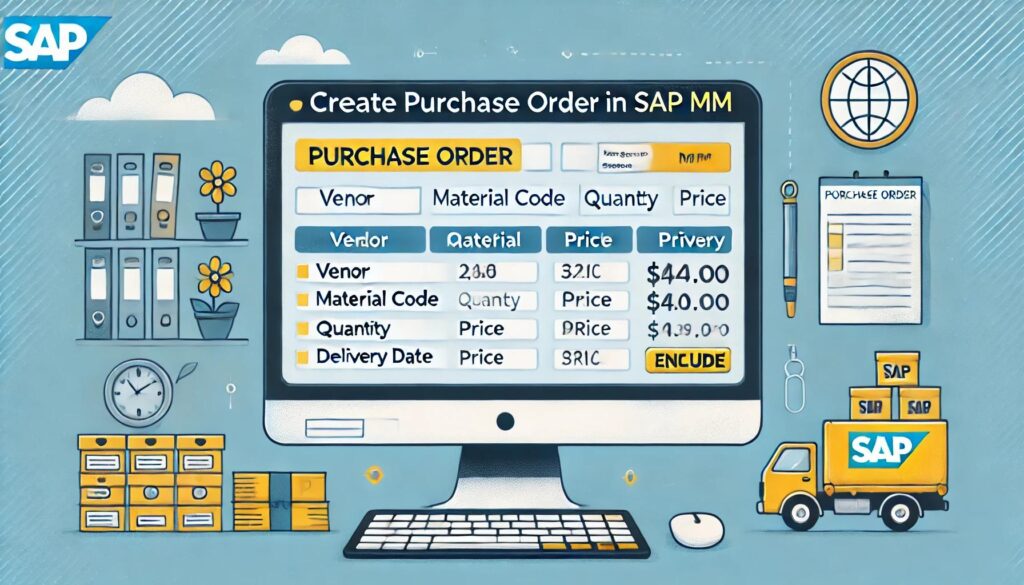
Key components of a Purchase Order include
- PO Number: Unique identifier for the order.
- Buyer and Seller Information: Names, addresses, and contact details.
- Item Details: Description, quantity, and price of goods/services.
- Delivery Date: Expected delivery timeline.
- Payment Terms: Agreed-upon payment conditions.
- Shipping Details: Delivery address and method.
Also Read: How to create RFQ in SAP MM (Materials Management)
How to Create Purchase Order in SAP MM (Materials Management)
In SAP MM, Purchase Orders are created using transaction code ME21N. Here’s a step-by-step guide:
Step 1: Access the Purchase Order Creation Screen
- Log in to the SAP system.
- Enter transaction code ME21N in the command field and press Enter.
Step 2: Enter Header Data
- Vendor: Enter the vendor code (supplier).
- Purchasing Organization: Enter the relevant purchasing organization.
- Purchasing Group: Enter the purchasing group responsible for the order.
- Company Code: Enter the company code.
- Document Date: Enter the date of the PO creation.
- Delivery Date: Enter the expected delivery date.
Step 3: Enter Item Details
- Material: Enter the material number (if it’s a material purchase) or a description (if it’s a service).
- Quantity: Enter the quantity of the material or service.
- Net Price: Enter the price per unit.
- Plant: Enter the plant where the material will be delivered.
- Storage Location: Enter the storage location (if applicable).
Step 4: Add Additional Information (Optional)
- Tax Code: Enter the applicable tax code.
- Incoterms: Define shipping terms (e.g., FOB, CIF).
- Text: Add any additional notes or instructions.
Step 5: Save the Purchase Order
- Click the Save button (or press
Ctrl + S). - The system will generate a unique Purchase Order Number.
Step 6: Print or Send the PO
- You can print the PO or send it electronically to the vendor using output determination (via transaction code ME9F).
Key Points to Remember:
- Ensure all details (e.g., material, quantity, price) are accurate before saving.
- Use the correct purchasing organization and company code.
- Double-check delivery dates and payment terms to avoid discrepancies.
Additional SAP MM Transactions Related to Purchase Orders
- ME22N: Change a Purchase Order.
- ME23N: Display a Purchase Order.
- ME2N: List Purchase Orders by criteria.
- MIGO: Goods Receipt for Purchase Orders.
- MIRO: Invoice Verification for Purchase Orders.
FAQ
Q-Can Purchase Order be canceled or modified?
Ans- Yes, a PO can be modified or canceled before the seller accepts it. In SAP, you can use transaction code ME22N to modify a PO or ME29N to cancel it.
Q- What is the difference between a Purchase Order and an Invoice?
Ans- A Purchase Order is issued by the buyer to the seller to request goods or services.
An Invoice is issued by the seller to the buyer to request payment for the goods or services delivered.
Q- How do I check the status of a Purchase Order in SAP?
Ans- Use transaction code ME23N to display the details of a specific PO. You can also use ME2N to list POs based on specific criteria (e.g., vendor, material, date range).
Q- What is the difference between a Purchase Requisition and a Purchase Order?
Ans- A Purchase Requisition is an internal document created by a department to request the procurement of goods or services.
A Purchase Order is an external document sent to the vendor to formally order the goods or services.